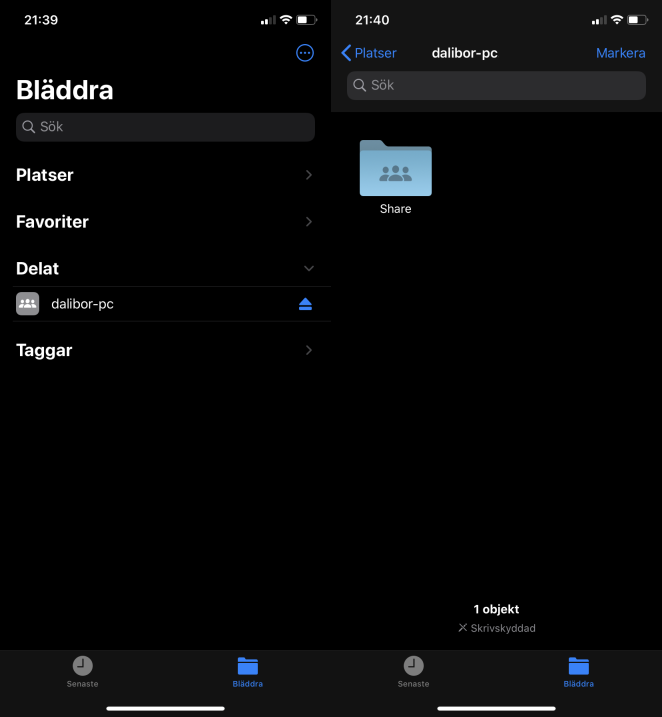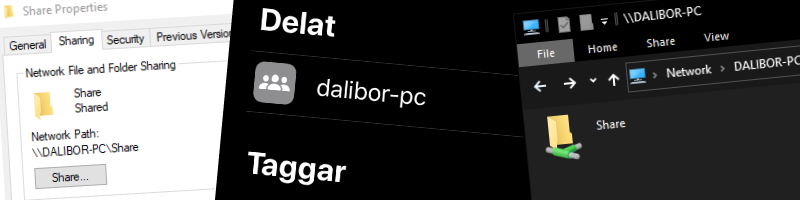
It’s no secret that Apple products don’t play well with operating systems made by other companies. Thankfully iOS 13 brought a nice way of natively sending files from iPhone to a Windows PC over LAN.
Sometimes I use a Mac, but most of my time I’m on a Windows machine. Whenever I wanted to send a photo or whatever else from my iPhone to my Windows PC, I got super annoyed about the current state of things. Is this really the future where, if not connected to the interenet, I can’t send a photo from one device to the other? I really don’t want to use Dropbox or OneDrive for this.
Luckily things got a little bit better with the iOS 13 update. Now with a quick setup you can send files from iPhone to PC over your local network.
Setup
It is pretty straight forward to set this up on both your PC and your iOS device. Here is what your need to do on your PC. For iOS setup check the article here, with additional information here.
On the phone you can enter the IP address of your Windows PC, and it will connect over SMB protocol. You might need to enter the username and password of your Windows user.
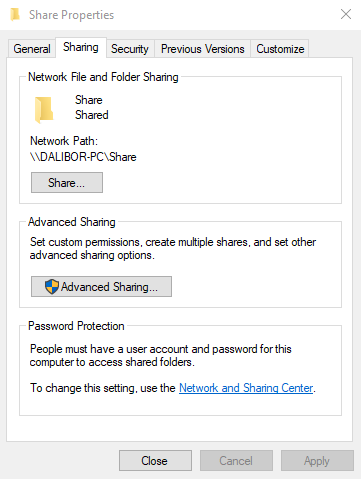
Bonus
Since I have pi-hole on my local network, I also get to have a DNS server. So, I use domain names in my local network and the experience is even nicer. Here is how to set that up.